How do I install and/or configure Steam to chat with other Z-Company members?
Due to some technical and convenience issues with Teamspeak, we have decided to adopt Steam and use it as the standard for Z-Company communication. It’s free, is less laggy and allows both in and out of game text and voice chat which is very handy if you want to get a hold of somebody already playing a game and join them. Here’s how you get it setup:
INSTALL STEAM - If you’ve purchased a game through Steam you already have it installed. However, if you haven’t, you can download it here:
SETUP AN ACCOUNT - Follow the install instructions and setup an account (no purchase is required although they do have some great deals on PC games). Note that your account name you pick is NOT your on-screen nickname - so don’t worry if the one you want is not available. We’ll set that up in a minute.
CREATE YOUR COMMUNITY PROFILE - Now that Steam is installed and you’re online, you need to create your community profile identity. This is where you pick your gaming nickname and also can upload an avatar image. Go the community tab and fill out your profile.
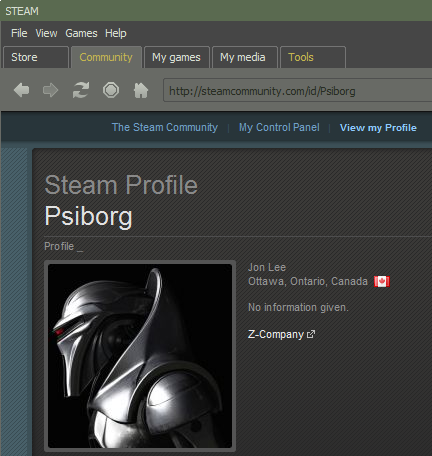 |
CONFIGURE SETTINGS - Make sure the settings are correct so voice chat works properly in-game:
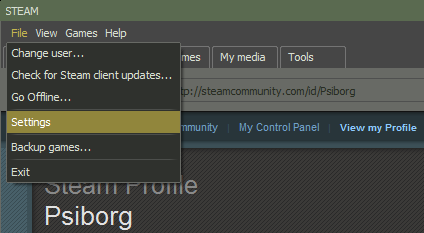 |
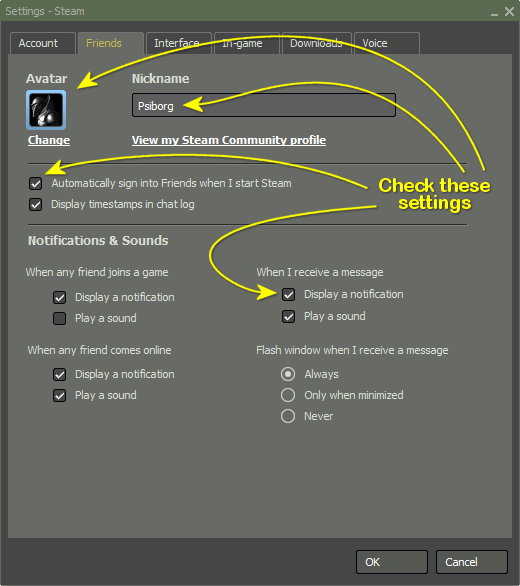 |
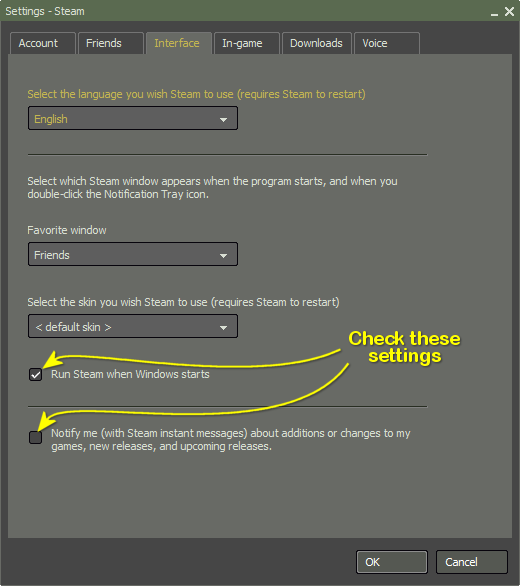 |
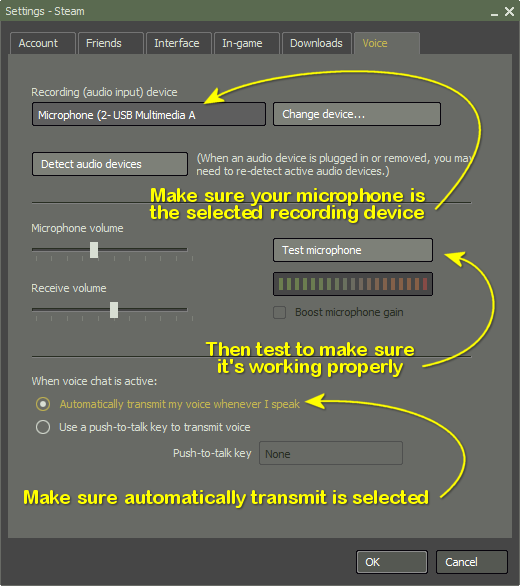 |
ADD FRIENDS - You can lookup and add Z-Company members by their nicknames or email addresses.
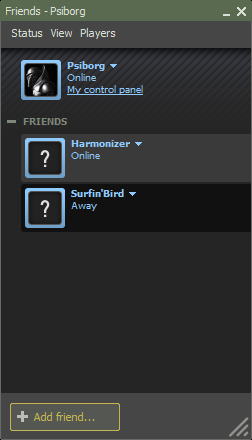 |

